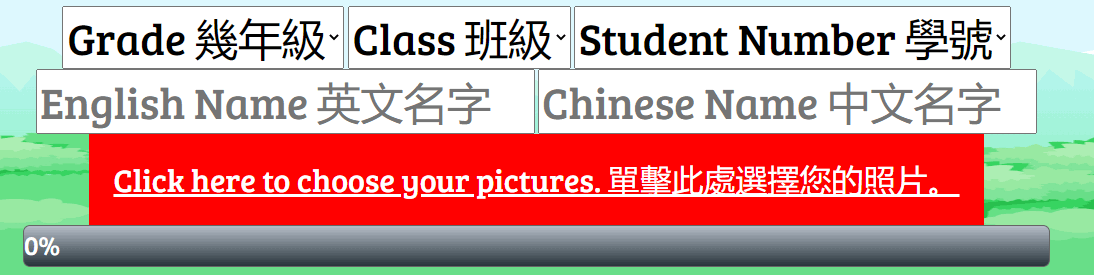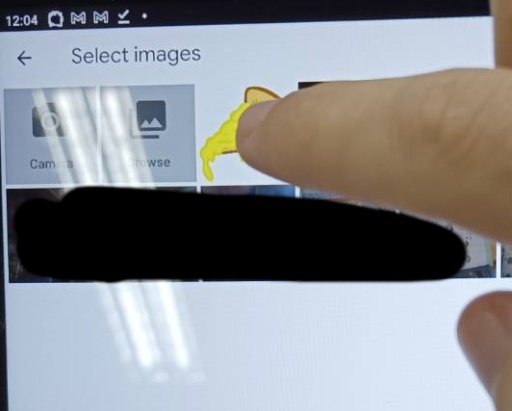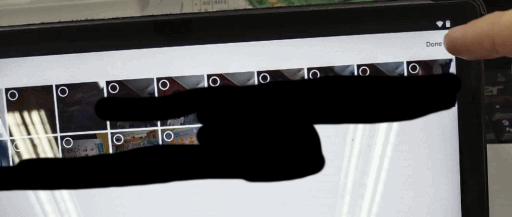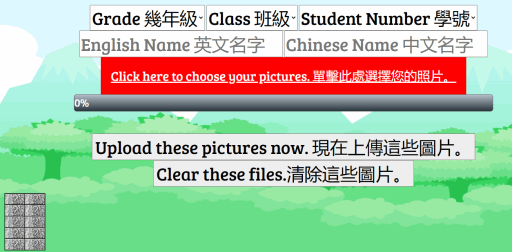Student Number
1.
2.
3.
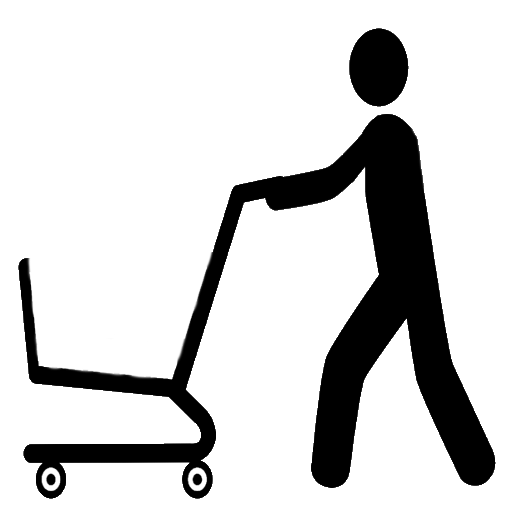
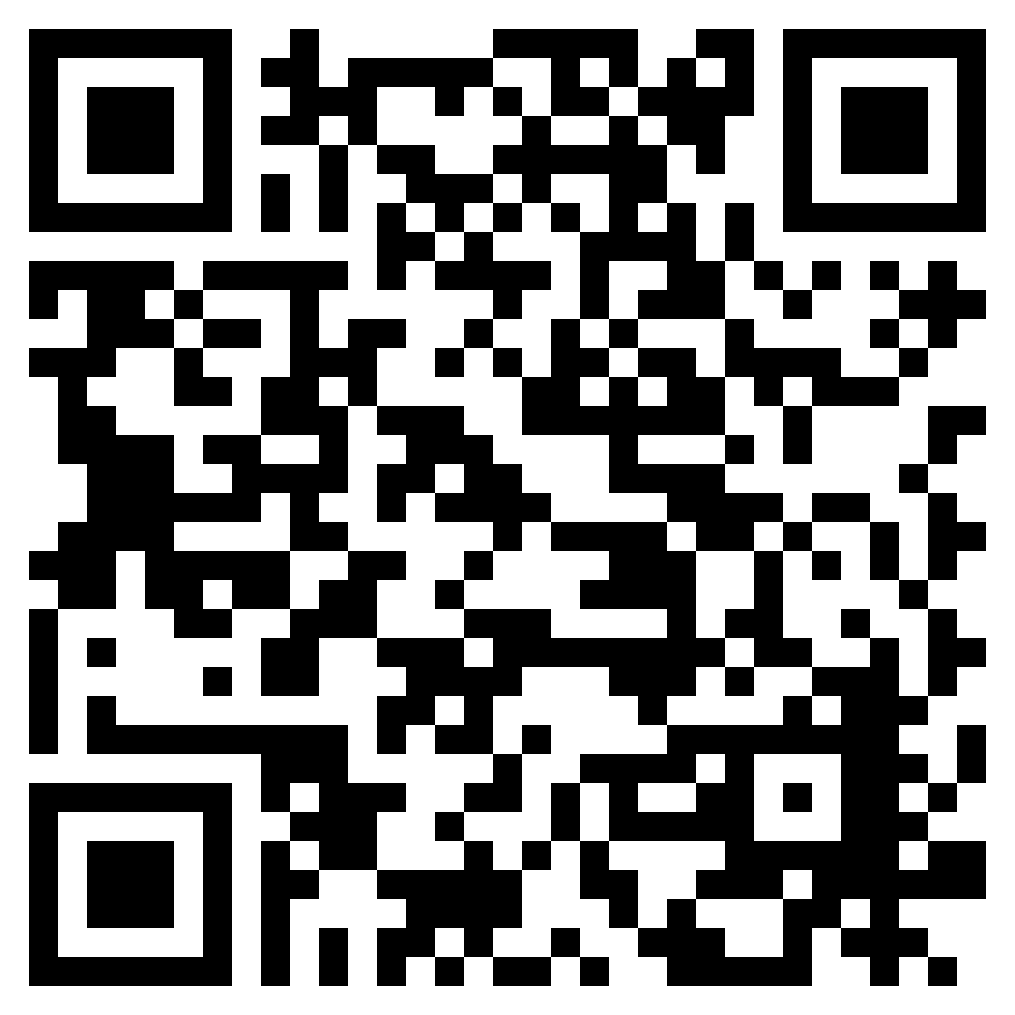
1, 5, 9, 13, 17 ,21, 25
1. ______ are these? They’re apples.
2. Do you ________ bananas?
3. What are ________(遠的). They’re watermelons.
2, 6, 10, 14, 18, 22, 26
1. What __ those? They’re grapes.
2. Do you ______ some ice cream?
3. What is _(遠的). It’s a peach.
3, 7, 11, 15, 19, 23, 27
1. What is _(靠近). It’s an apple.
2. Do you want __ milk?
3. What is this? It’s ______ orange.
4, 8, 12, 16, 20, 24, 28
1. What are _________(靠近). They’re lemons.
2. ________ you want some juice?
3. What _______ this? It’s a sandwich.
How to scan QR Codes: 如何掃描QR code:
Swipe down from the top right. Start with your finger at the top of the Ipad, not the top of the screen. Tap the QR app. 從右上角向下滑動,點擊QR code 應用程式

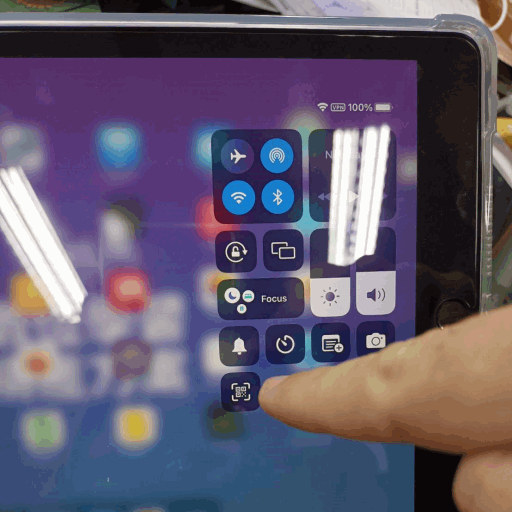
How to save pictures 如何儲存圖片
Long press the picture. 長按圖片
Tap "Save to Photos" 點擊"儲存圖片
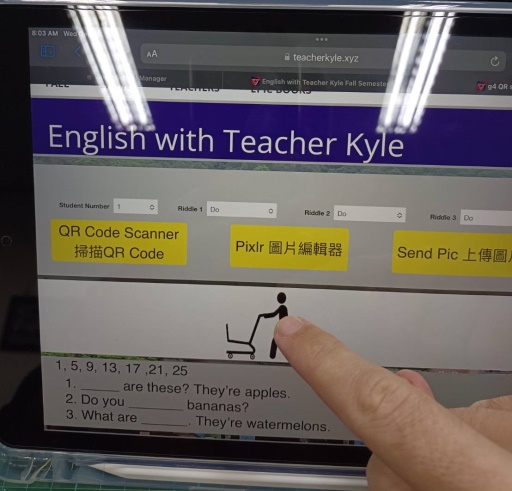
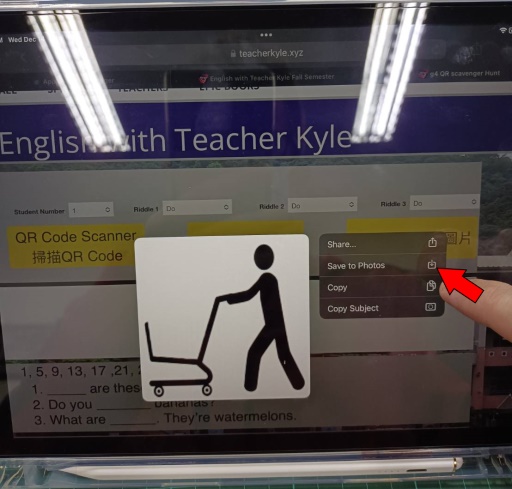
How to use Keynote: 如何使用Keynote
Tap the Keynote app. 點擊Keynote
Tap the " + " to make a new presentation. 點擊"+"新增投影片
Tap the paint bucket
點擊"油漆桶
Tap the picture to make it all white.
點擊圖片使其全白。
Tap add a picture. 點擊圖片
Tap the picture you want. 點擊你要的圖片.
Tap the blue corners to make it bigger. 點擊藍色小點並將圖片放大.
Drag the picture corners to make the picture as big as it can be.將圖片調整至最大.
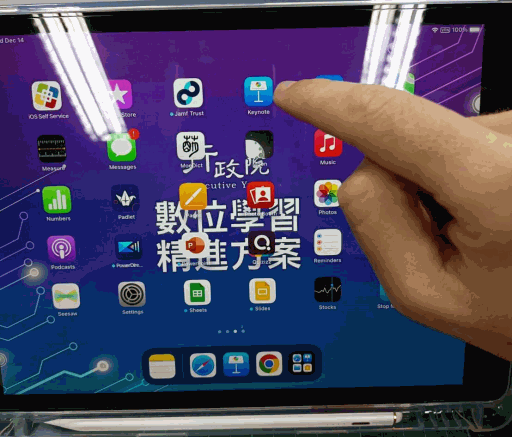
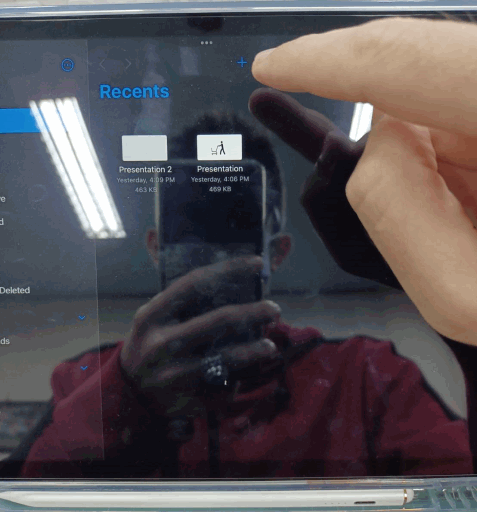
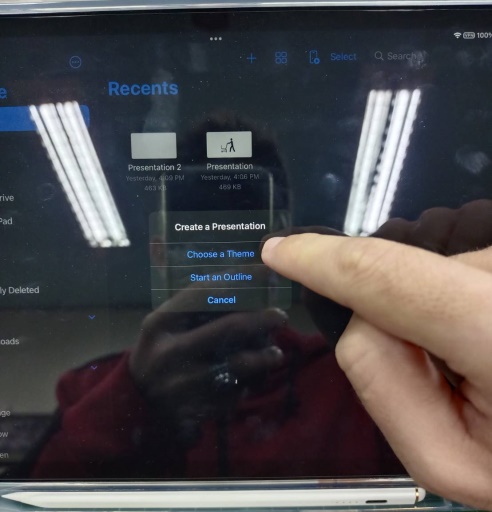
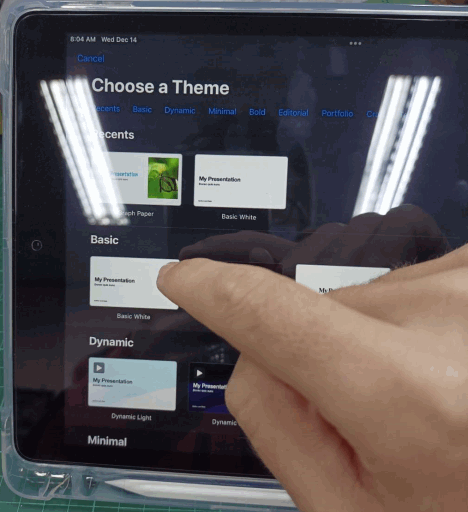
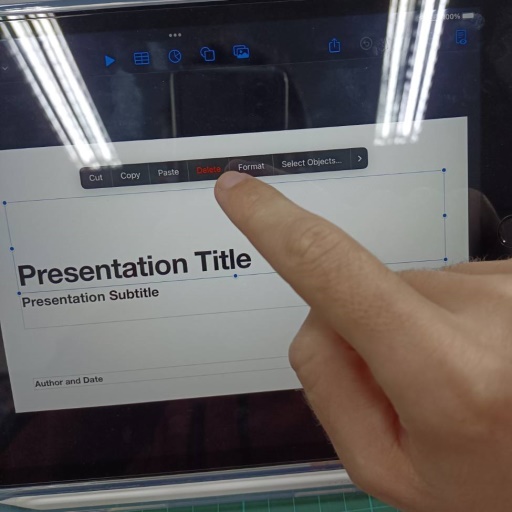
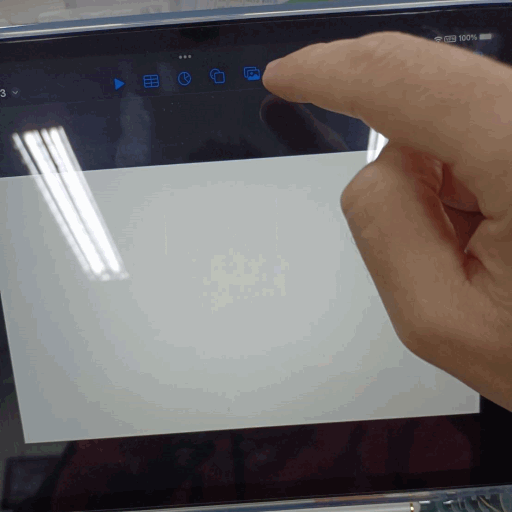

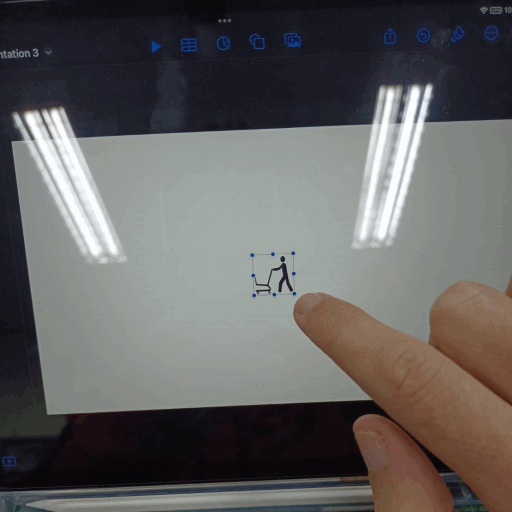
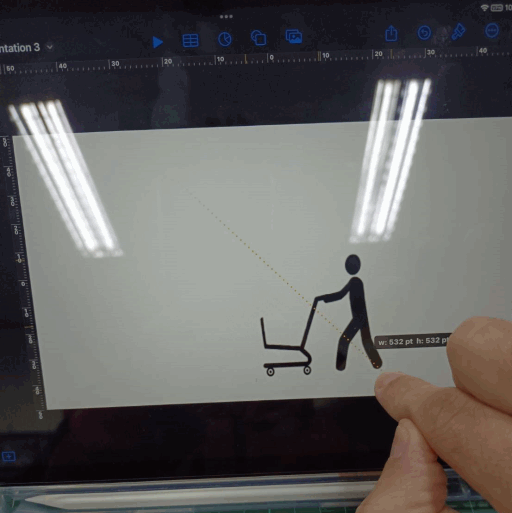
How to screen shot 如何截圖
Press the home button and the power button at the same time. 時按下Home鍵和電源鍵.
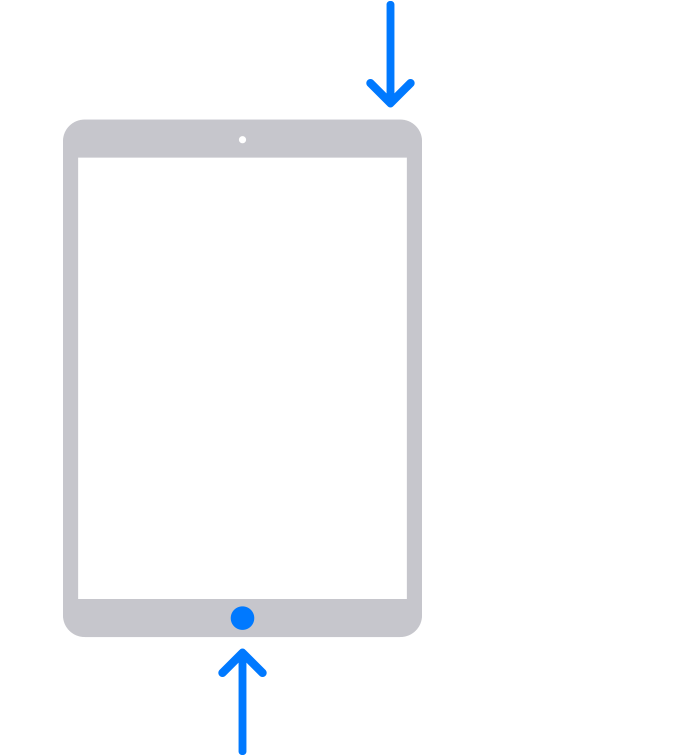
Send Pic
上傳圖片
Write your class, student number and English name. You don't have to write your Chinese name.
寫上你的班級,學號和英文名字。 你不必寫你的中文名字。
Tap the picture.
點擊圖片。
Tap "Done".
點擊“完成”。
You can see the picture you will upload. Then upload the picture.
你可以看到你要上傳的圖片。 然後上傳圖片。